Data60 Fan Speeds Too High
A common situation with the HGST Data60 is when the enclosure isn’t fully closed, and as a result, the fans run at full speed. This knowledge base article explains how to check if your enclosure is closed, and how to close it properly.
Background Information
When servicing drives in the Data60, the main enclosure slides out as a drawer, with the enclosure shell is retained within the rack. When complete and closing the drawer, if you push in gently, the enclosure stop before it is latched all the way in. The handles must be extended to allow the enclosure to fully seat into the enclosure shell.
Remotely checking status
Before traveling to the data center, you can check the status of the enclosure remotely. You can check your fan speeds to see if they are high, and you can check for status errors indicating that the cover is open.
Check fan speeds
To check the fan speeds on the system attached to the Data60, run the command
wddcs rcli "show sensors"
A normally operating device will have half of the fans running below 10k RPM. Here’s an example of a closed, properly functioning enclosure:
sn:encFan1Rpm = 4160 RPM (FAN ENCL 1)
sn:encFan2Rpm = 4180 RPM (FAN ENCL 2)
sn:encFan3Rpm = 4175 RPM (FAN ENCL 3)
sn:encFan4Rpm = 4135 RPM (FAN ENCL 4)
sn:iomAFanRpm = 15315 RPM (FAN IOM 1)
sn:iomBFanRpm = 11730 RPM (FAN IOM 2)
sn:psuAFanRpm = 17056 RPM (FAN PSU A)
sn:psuBFanRpm = 16960 RPM (FAN PSU B) When the enclosure is open, or certain other error conditions have occurred, then all fans will be over 15k RPM. Here’s an example of an open, but otherwise properly functioning enclosure:
sn:encFan1Rpm = 16160 RPM (FAN ENCL 1)
sn:encFan2Rpm = 16170 RPM (FAN ENCL 2)
sn:encFan3Rpm = 16145 RPM (FAN ENCL 3)
sn:encFan4Rpm = 16225 RPM (FAN ENCL 4)
sn:iomAFanRpm = 22750 RPM (FAN IOM 1)
sn:iomBFanRpm = 17325 RPM (FAN IOM 2)
sn:psuAFanRpm = 22496 RPM (FAN PSU A)
sn:psuBFanRpm = 22560 RPM (FAN PSU B)Check enclosure status
If the fan speeds are higher than expected, check the status of the SCSI Enclosure Services (SES) on the Data60 with the following command:
wddcs rcli "show ses"
This will list status information from the enclosure multiple times - once per SAS port attachment. Look for a section titled SES Status. Issues with the enclosure will be listed here. The two issues that will be listed when the enclosure is not full closed are ENCLOSURE:Critical(THERMAL) and ENCLOSURE COVER :Critical(SES ELEM). Here is an example subsection from an open enclosure:
|SES Status|
SLOT 41:Critical(Req Fail,SES GEN)
ENCLOSURE:Critical(THERMAL)
CONN HOST 01:Not Installed()
CONN HOST 02:Not Installed()
CONN HOST 03:Not Installed()
CONN HOST 04:Not Installed()
CONN HOST 07:Not Installed()
CONN HOST 08:Not Installed()
CONN HOST 09:Not Installed()
CONN HOST 10:Not Installed()
ENCLOSURE COVER :Critical(SES ELEM)On a system with a properly closed and functioning enclosure, the output will look like the following:
|SES Status|
CONN HOST 01:Not Installed()
CONN HOST 02:Not Installed()
CONN HOST 03:Not Installed()
CONN HOST 04:Not Installed()
CONN HOST 07:Not Installed()
CONN HOST 08:Not Installed()
CONN HOST 09:Not Installed()
CONN HOST 10:Not Installed()You will still see the Not Installed() messages. This is okay, and expected during normal operation.
Enclosure not fully closed
Here is a photo of an enclosure that is not fully closed. The black metal strip on the top of the enclosure drawer extends about 1/2” beyond the silver metal strip on the top of the enclosure shell.

How to close the enclosure
To fully close the enclosure, you must extend the front handles of the system by rotating them outwards 90 degrees, then push the enclosure in, then release the handles.
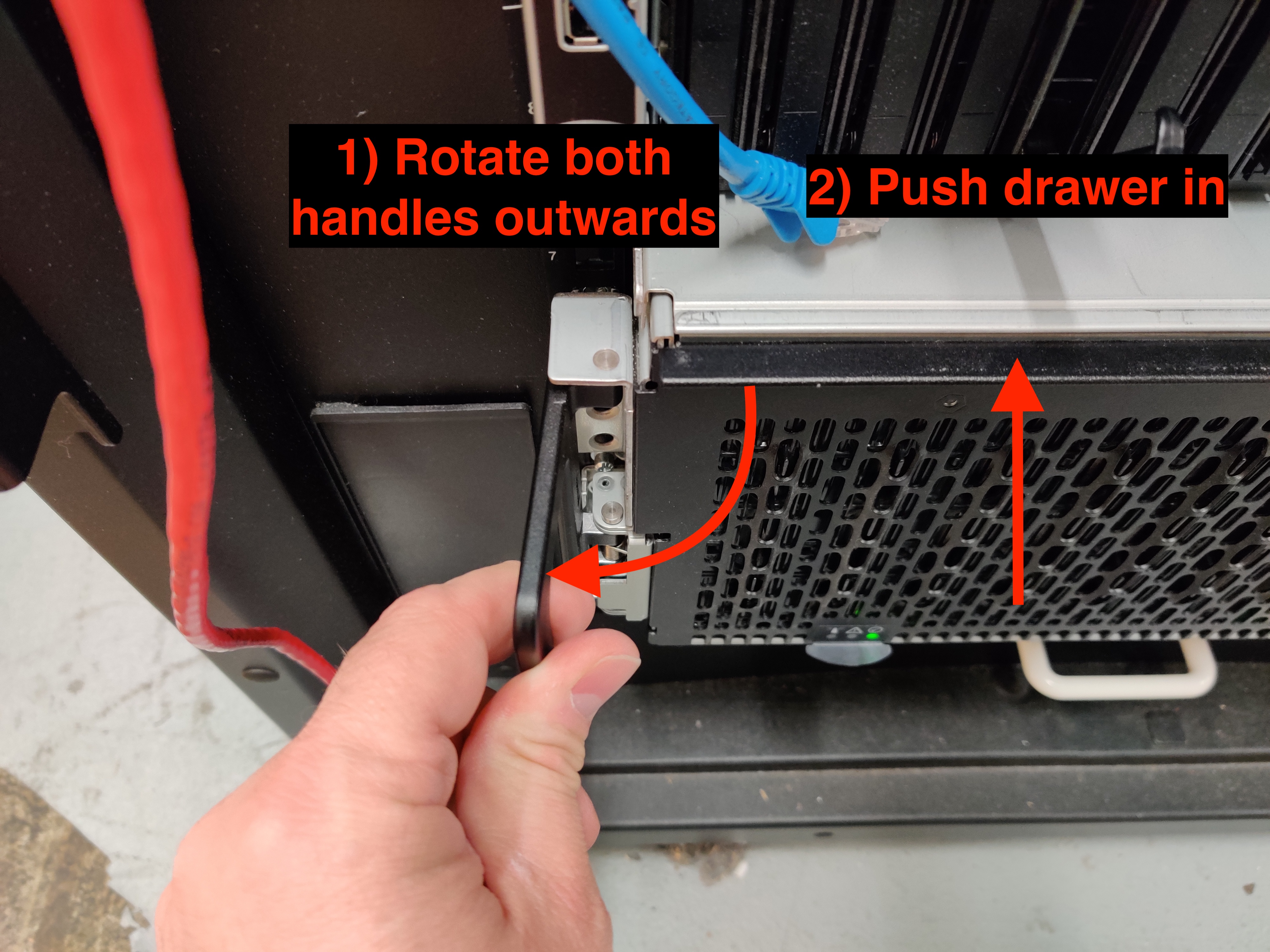
When closed, the top of the enclosure drawer will be flush with the enclosure shell.
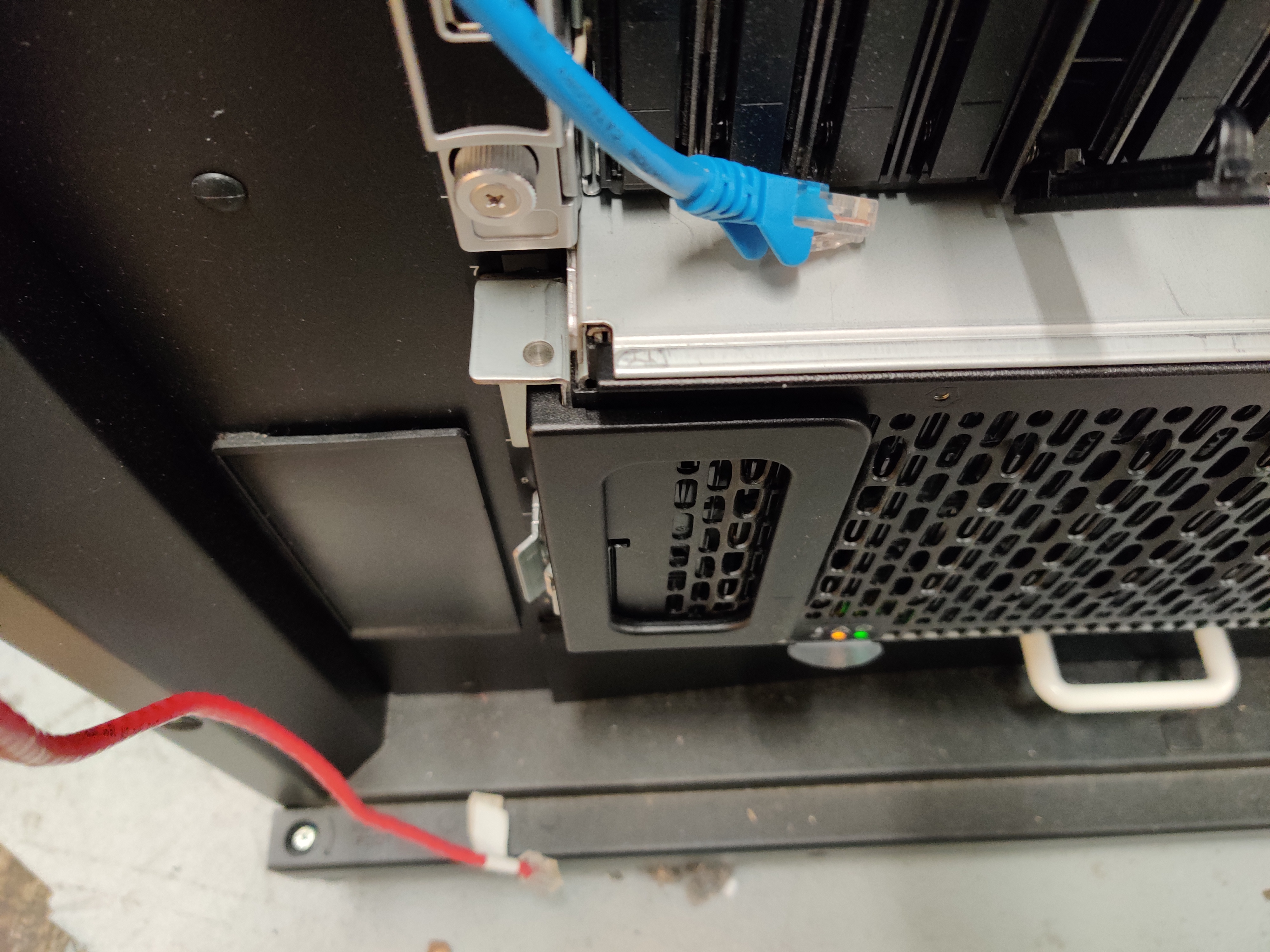
A few moments after closing, the fan speeds should ramp down, and if there are no other problems, the amber Enclosure Fault LED should go out. Verify the ses status and fan speeds from earlier to make sure the output is normal again.
Still having problems?
If you are still having problems, you might need to contact us for additional support. Have the serial number of your system handy, and email us, call us, or use our support form, to open a ticket with us.
