Enable memory error logging on Asus Z10 series systems
On systems that use Asus Z10 series motherboards, by default, the systems do not log corrected memory errors. When memory errors occur with the logging disabled, errors are still logged in the OS with MCE log messages, but not logged in the System Event Log (SEL) in IPMI. The downside to not logging these errors is that the physical location of the DIMM causing errors is not logged in OS level MCEs, and only in the SEL. Thus, to troubleshoot when there are several MCEs for corrected memory errors, it's best to enable the memory error logging.
These steps only apply to Asus Z10 series motherboards. For other systems, contact Advanced Clustering Technologies support with your system serial number and we will help you take the appropriate actions to locate your faulty memory module.
To enable the memory error logging, reboot to the system BIOS and change the setting "Enhanced Log Parsing." Here are the steps to do it.
- Reboot the system. When the system is starting to boot again and information shows up on the display, hit the Delete key repeatedly until the system enters BIOS.
- Use the arrow keys to scroll over to IntelRCSetup at the top of the screen.
- Use the arrow keys to scroll down to Memory Configuration and then hit Enter.
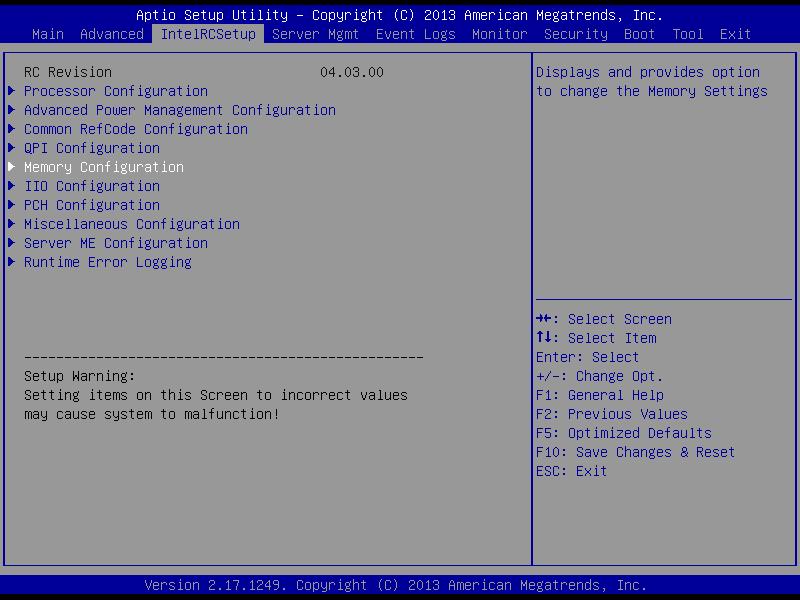
- Use the arrow keys to scroll down and select Enhanced Log Parsing.

- Hit Enter and choose Enabled, and hit Enter again.
- Hit Esc to drop back to the IntelRCSetup menu.
- Use the arrow keys to scroll down to Runtime Error Logging.
.jpg?inst-v=fc8db1b4-4996-49bd-8a97-181658063401)
- Select Memory corrected Error enabling and set it to Enabled.
.jpg?inst-v=fc8db1b4-4996-49bd-8a97-181658063401)
- Hit F10 to Save Changes and Reset, then hit Enter.
When your system boots back up, it will now log any future corrected memory errors in SEL. The SEL log entries can be read with act_ipmi_log, ipmitool sel elist, or by browsing to the IPMI web interface and looking at the event log.
